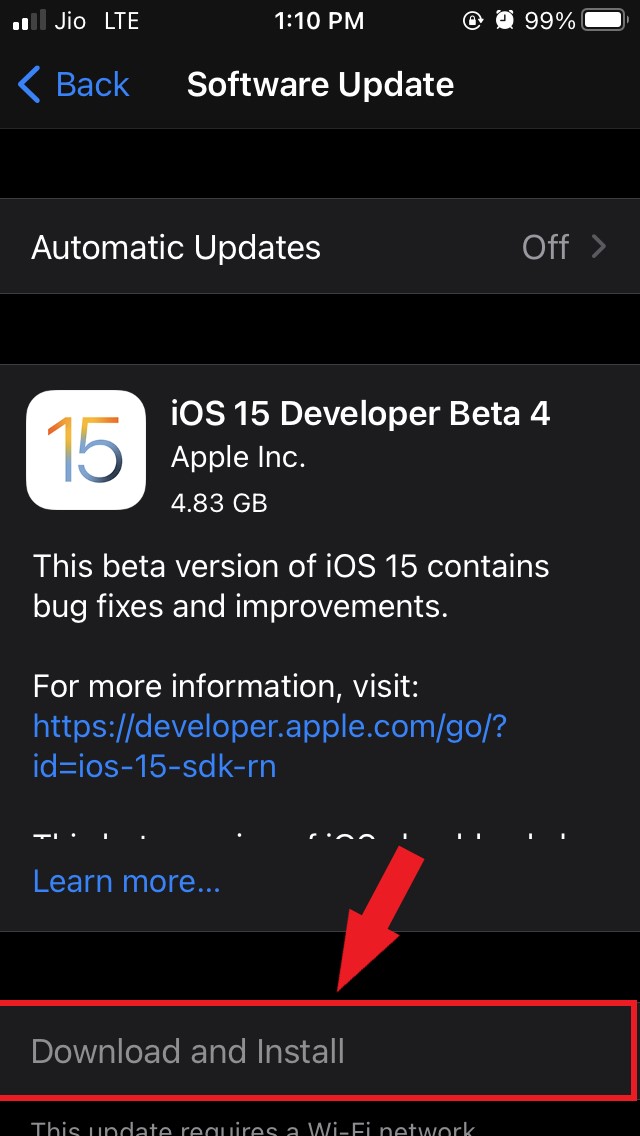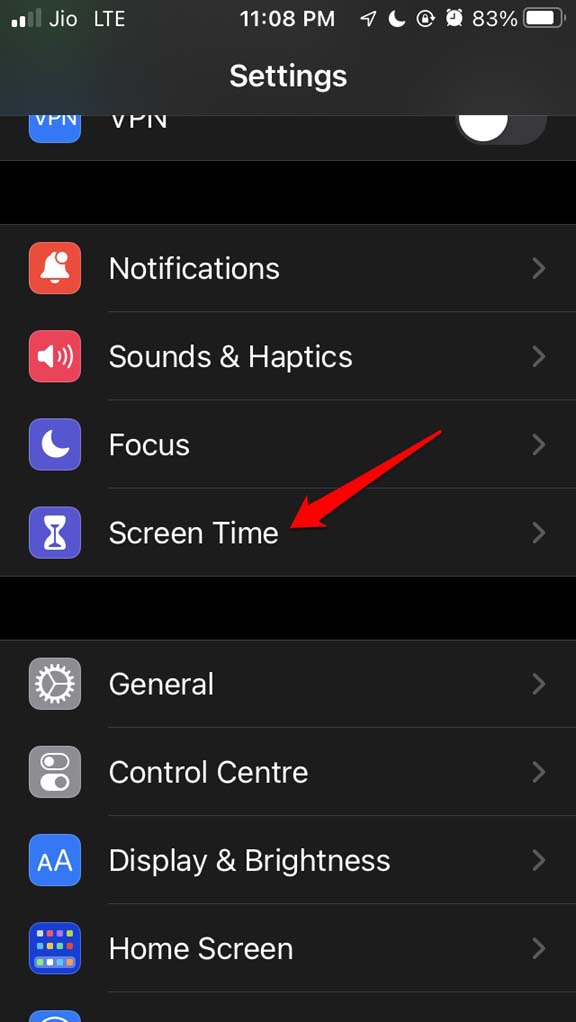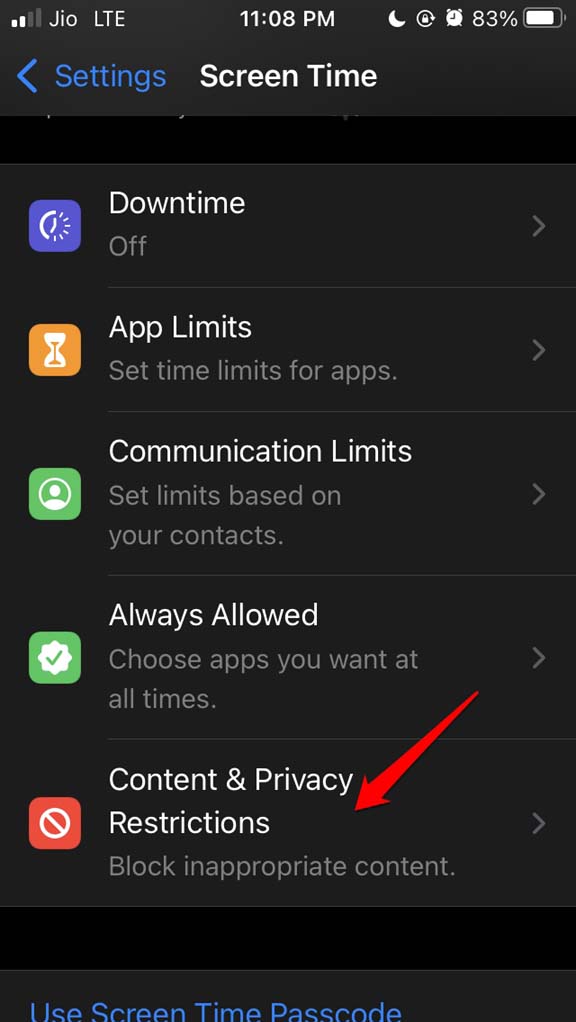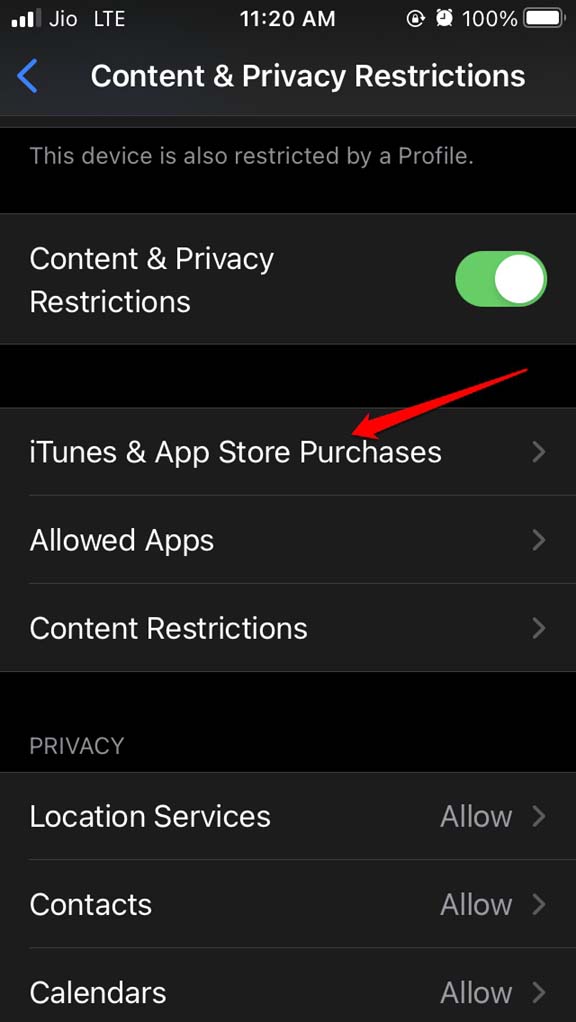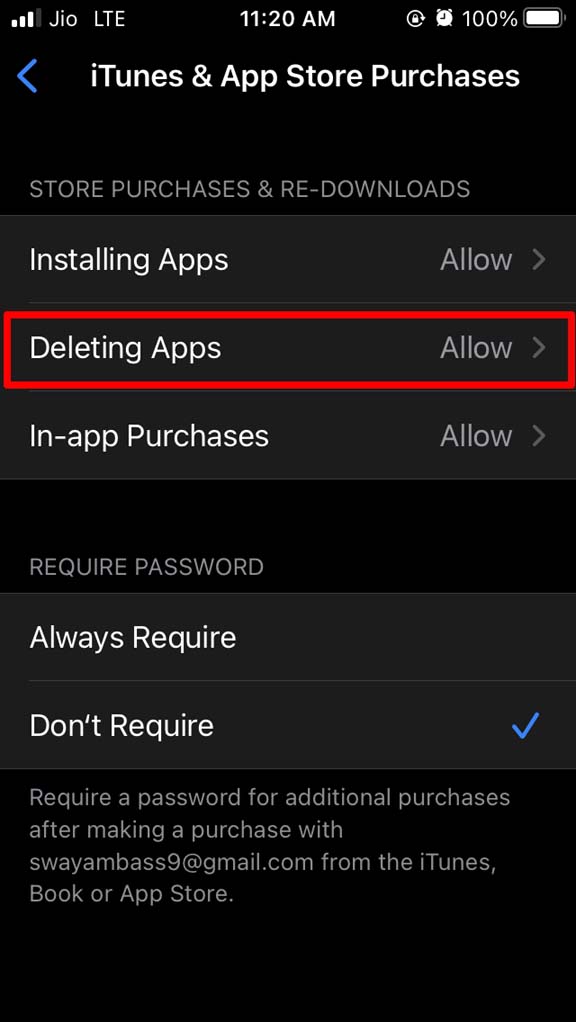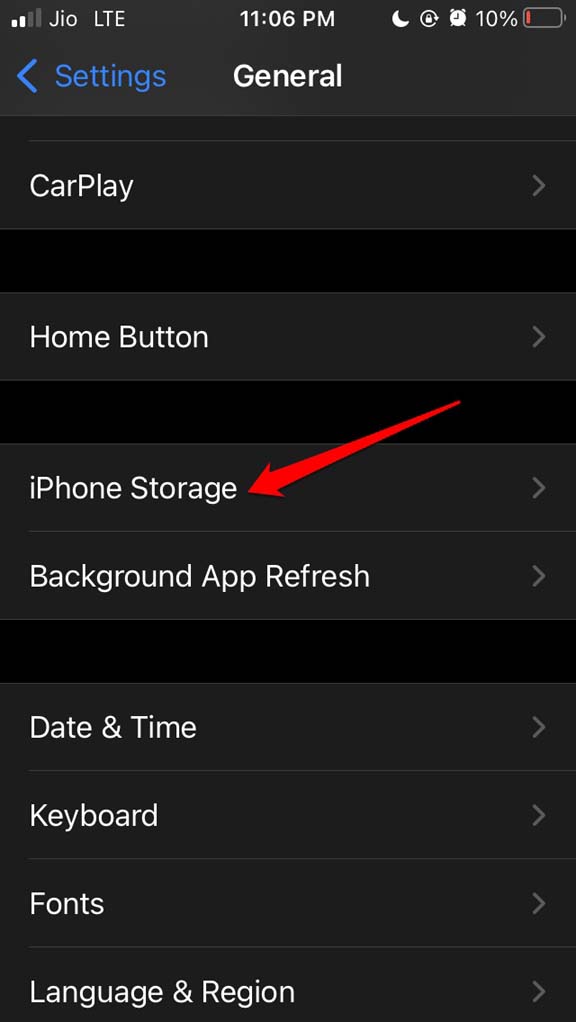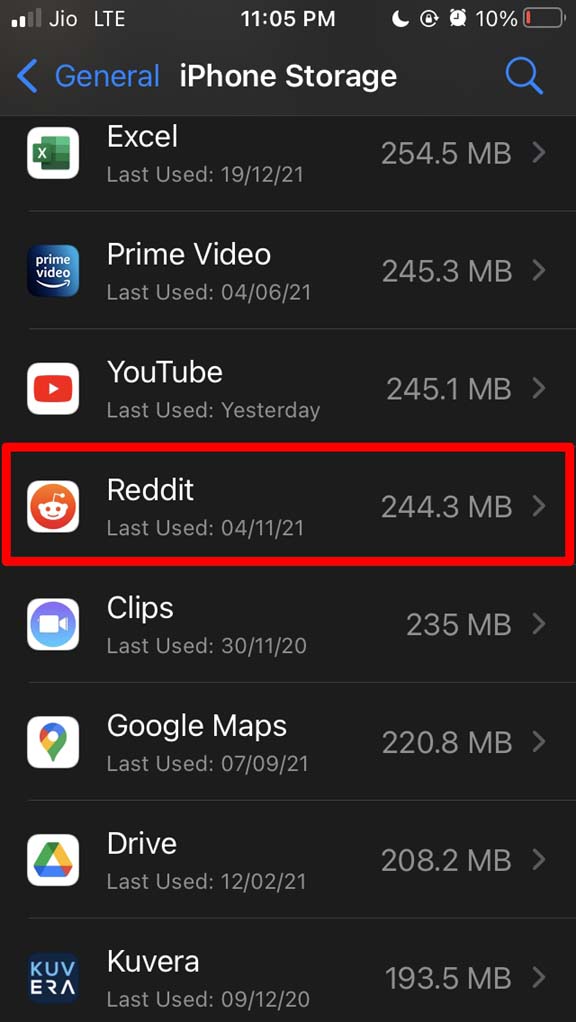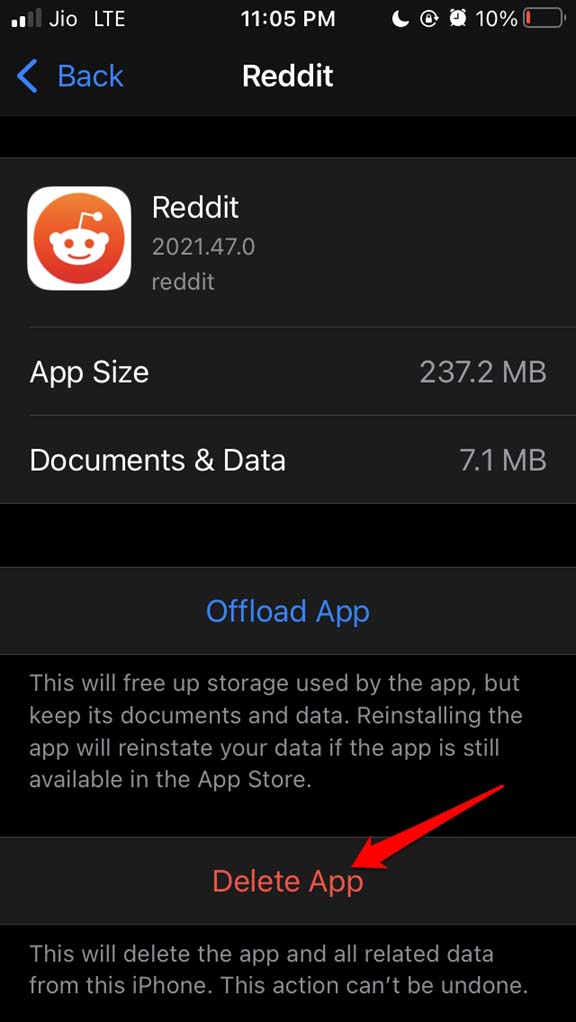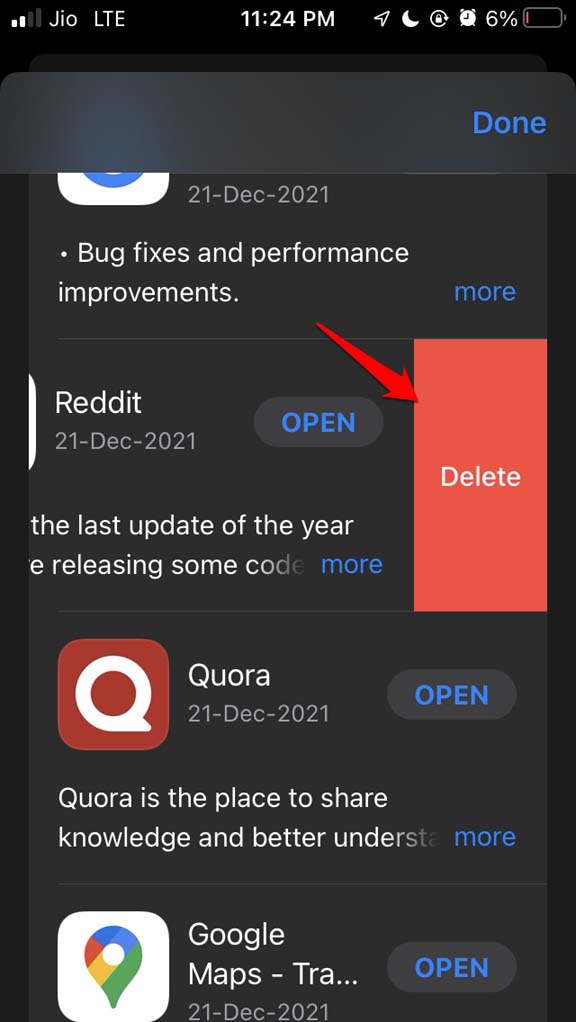In case, you don’t like the application; surely you would want to remove it. iOS offers the feature to offload an app from the iPhone along with the regular feature of deleting the app. The former removes the program data of the app but retains the user data. This means when you offload an app and later install it, you don’t have to begin using it as a new user. Your account in the application will be intact. However, an app will completely remove its program and user data from the device upon choosing to delete it. Some users report that it won’t delete an app when they try to uninstall it. The device hangs for a few seconds, and then you see the app is still there.
Why Apps Not Uninstalling from iPhone?
The app is downloading an update while you are trying to delete it; hence the process of deletion cannot be completed.You may be running the iOS beta, which could have some bug that is not allowing you to delete the apps.The apps may have some restrictions imposed on them that disallow deletion.
Here are the easy tips that you have to follow to be able to delete the apps on your iPhone.
1. Update iOS
Most of the technical snags occurring on the iPhone are often related to the unstable build of iOS installed on the iPhone. Usually, it’s the developer beta or early public beta of iOS, which is full of bugs. So, you have to install the latest version of iOS, which should essentially fix the bug in the previous version. Then try to delete the app you want, and it should now be removed completely.
2. Restart iPhone
The most common and effective fix that helps solve this issue is restarting the iPhone. Now, delete the concerned app on your iPhone.
3. Revoke Restriction to Delete Apps on iPhone
Some users set content restrictions on various apps installed on their iPhones through the Screen Time settings in the iOS. If an app is set under restrictions, you won’t be able to delete the apps unless you revoke them. To enable deletion of apps. That’s it. Now, you will be able to delete any app on the iPhone without any restriction.
4. Delete the App from the iPhone Settings
You may try to delete the app from the iOS settings. The above trick will work provided the app has no restriction on it from the Screen Time for deletion.
5. Go for Deleting an App After it Finishes Updating
If an app is in the process of installing an update, then you won’t be able to delete it right away. You can wait for the update installation to finish (which is pointless as you don’t want to keep this app) or stop the installation process. Then you can try to delete the application. Also, if you have initiated the download of an app, then you cannot delete it unless the download finishes.
6. Try to Delete the iPhone Apps from the App Store App
The apps on the iPhone can also be deleted from the App Store application. Try these various troubleshooting methods and use them to delete the apps on iPhone. I’m sure it will work. If you have any doubts regarding these tips, let me know through comments. If you’ve any thoughts on Unable to Delete Apps on iOS 15 for iPhone: How to Fix, then feel free to drop in below comment box. Also, please subscribe to our DigitBin YouTube channel for videos tutorials. Cheers!